Revision: 55d84cd34b
Edited Sales Order
@@ -1,112 +1,102 @@
-**A quotation is an estimated cost of the products/services you're selling to your future/present customer.**
+**A Sales Order is a confirmation of an order from your customer.**
-During a sale, a customer may request for a note about the products or services you are planning to offer along with the prices and other terms of engagement. This has many names like "Proposal", Estimate", "Pro Forma Invoice" or a **Quotation**.
+**It is usually a binding Contract with your Customer. Once your customer confirms the Quotation you can convert your Quotation into a Sales Order.**
-To access the Quotation list, go to:
+**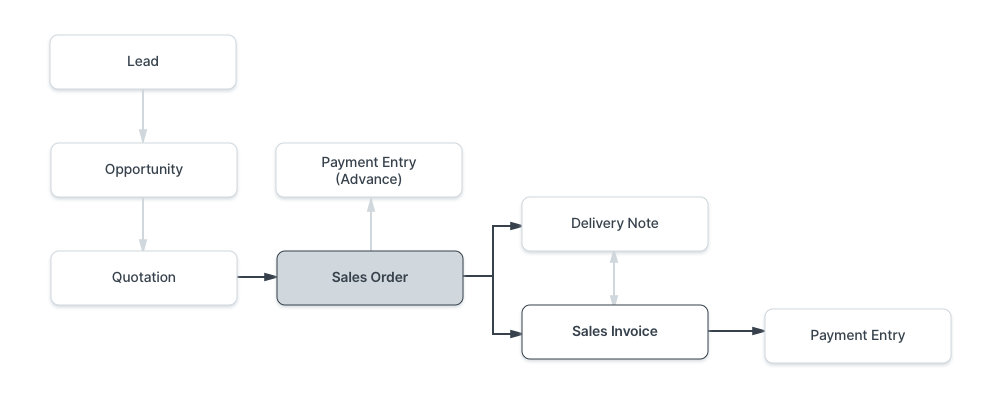**
-> Home > Selling > Sales > Quotation
+**To access Sales Order, go to:**
-A typical sales flow looks like:
-
-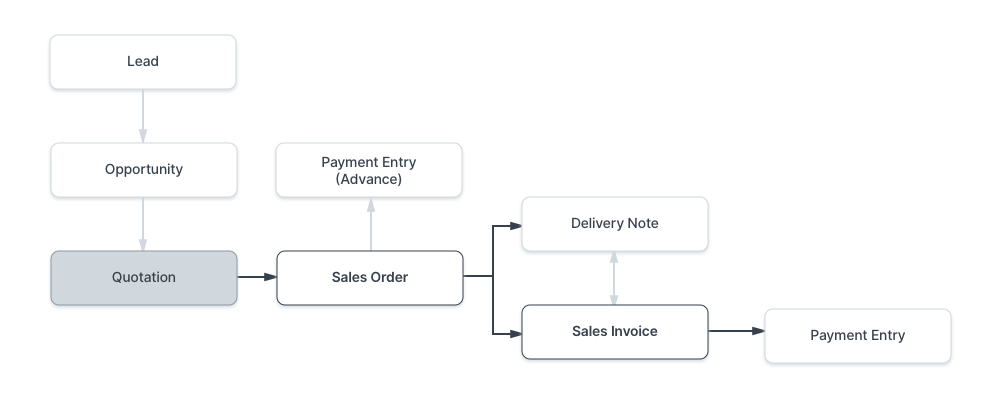
-
-A Quotation contains details about:
-
-1. The recipient of the Quotation
-2. The Items and quantities you are offering.
-3. The rates at which they are offered.
-4. The taxes applicable.
-5. Other charges (like shipping, insurance) if applicable.
-6. The validity of contract.
-7. The time of delivery.
-8. Other conditions.
-
-> Tip: Images look great on Quotations. Make sure your items have an image attached.
+> Home > Selling > Sales > Sales Order
1\. Prerequisites
-----------------
-Before creating and using a Quotation, it is advised that you create the following first:
+Before creating and using a Sales Order, it is advised that you create the following first:
1. [Customer](https://docs.erpnext.com/docs/v13/user/manual/en/CRM/customer)
-2. [Lead](https://docs.erpnext.com/docs/v13/user/manual/en/CRM/lead)
-3. [Item](https://docs.erpnext.com/docs/v13/user/manual/en/stock/item)
+2. [Item](https://docs.erpnext.com/docs/v13/user/manual/en/stock/item)
-2\. How to create a Quotation
------------------------------
+2\. How to create a Sales Order
+-------------------------------
-1. Go to the Quotation list, click on New.
-2. Select if the Quotation is to a Customer or a Lead from the 'Quotation To' field.
-3. Enter Customer/Lead name.
-4. Enter a Valid till date after which the quoted amount will be considered invalid.
-5. Order Type can be Sales, Maintenance, or Shopping Cart. Shopping Cart is for website shopping cart and is not intended to be created from here.
-6. Add the Items and their quantities in the items table, the prices will be fetched automatically from Item Price. You can also fetch items from an Opportunity by clicking on Get Items from > Opportunity.
-7. Add additional taxes and charges as applicable.
-8. Save.
+1. Go to the Sales Order list, click on New.
+2. Select the Customer.
+3. Set the 'Delivery Date' - applied to the whole order.
+4. With Order Type, you can set whether it's a Sales order, Maintenance order, or from the online [Shopping Cart](https://docs.erpnext.com/docs/v13/user/manual/en/website/shopping-cart) of your website. By default, this value is set to "Sales".
+5. In the "Customer's Purchase Order" you can enter the Customers Purchase Order No. or other details which may be useful as a reference.
+6. Enter the items and quantities to be delivered in the Item table. If Item Prices are set for the items, the Rate field will be populated automatically. If not, enter the item Rate manually. You can also overwrite the auto-populated Item Rate in case you want to change that value.
+7. Click "Save" to save a draft of the Sales Order.
+8. "Submit" to submit the Sales Order to the System.
-You can also create a Quotation from an Opportunity shown as follows.
+### 2.1 Other ways to create a Sales Order
-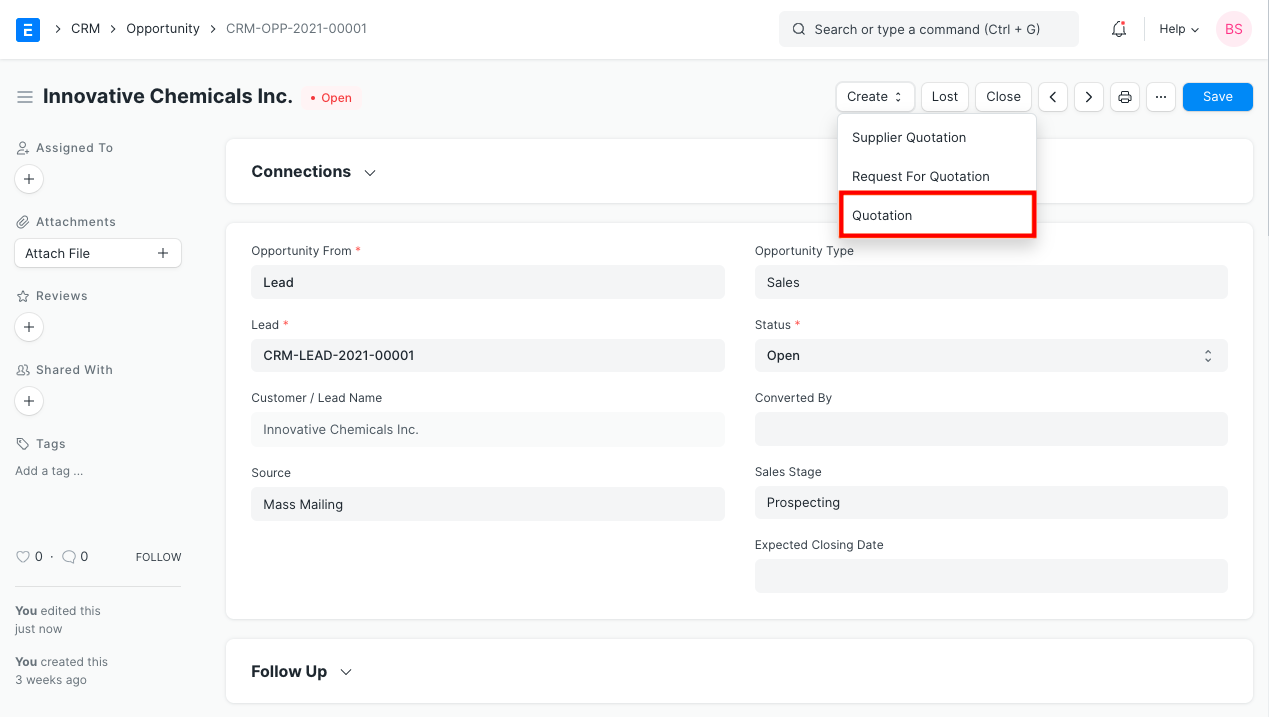
+1. You can also create a Sales Order from a submitted Quotation via the Create button on the top right.
+2. **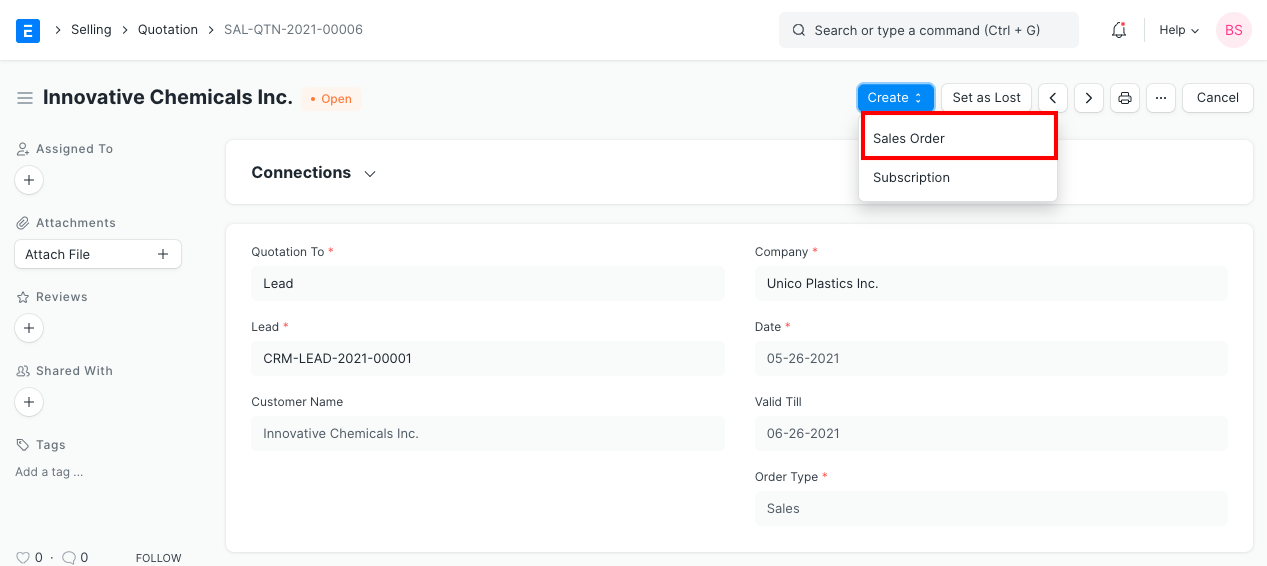**
+3. **Or you can create a new Sales Order and pull details from a Quotation.**
+4. **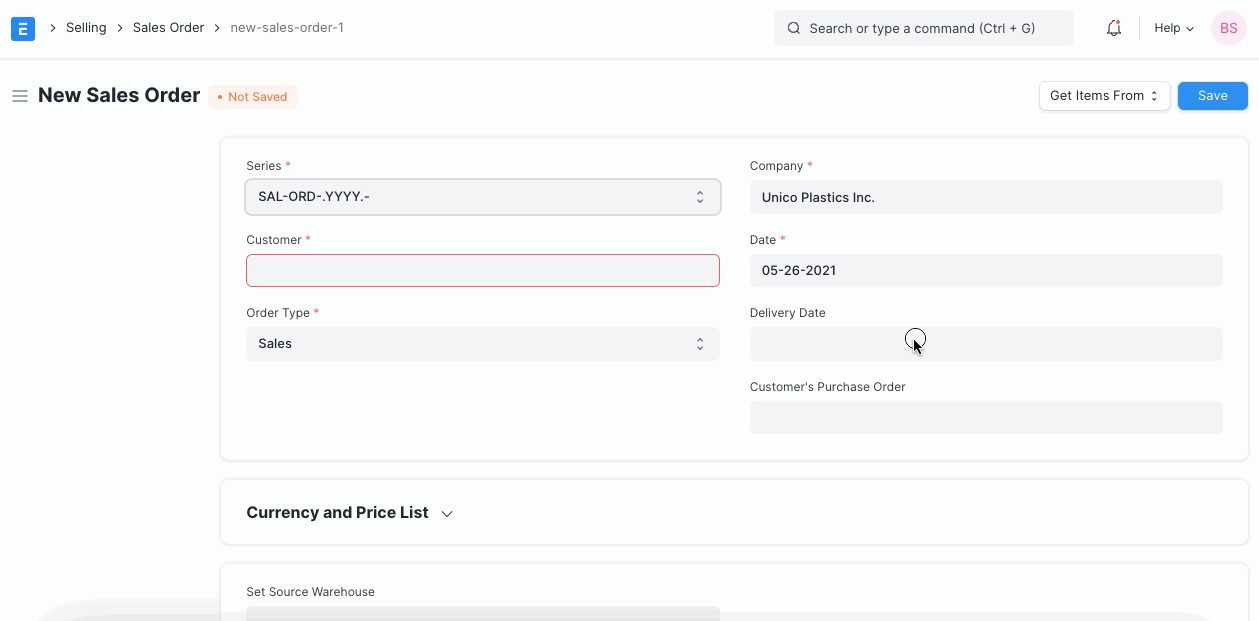**
+
+To allow for per-Customer, per-Item Pricing Rules, ("Customer A" pays $1.00 for "Item 1" but "Customer B" pays $1.25 for "Item 1"), there's a check box called 'Allow User to Edit Price List Rate in Transaction' in [Selling Settings](https://docs.erpnext.com/docs/v13/user/manual/en/selling/selling-settings). This enables saving the specific item price per customer when you change a price in the Sales Order.
3\. Features
------------
-### 3.1 Address and Contact
+### 3.1 Currency and Price List
-In this section there are four fields:
-
-1. **Customer Address:** This is the Billing address of the customer.
-2. **Shipping Address:** Address where the items will be shipped to.
-3. **Contact Person:** If your customer is an organization, then you can add the person to contact in this field.
-4. **Territory:** Region where the customer belongs to. Default is All Territories.
-
-### 3.2 Currency and Price List
-
-You can set the currency in which the quotation/sales order is to be sent. If you set a Pricing List, then the item prices will be fetched from that list. Ticking on Ignore Pricing Rule will ignore the Pricing Rules set in Accounts > Pricing Rule.
+You can set the currency in which the quotation/sales order is to be sent. If you set a Pricing List, then the item prices will be fetched from that list. Ticking on 'Ignore Pricing Rule' will ignore the [Pricing Rules](https://docs.erpnext.com/docs/v13/user/manual/en/accounts/pricing-rule) set in Accounts > Pricing Rule.
Read about [Price Lists](https://docs.erpnext.com/docs/v13/user/manual/en/stock/price-lists) and [Multi-Currency Transactions](https://docs.erpnext.com/docs/v13/user/manual/en/accounts/articles/managing-transactions-in-multiple-currency) to know more.
-### 3.3 The Items Table
+### 3.1 Set Source Warehouse
-This table can be expanded by clicking on the inverted triangle present rightmost of the table.
+If you have the same stock in multiple warehouses, setting a warehouse here will cause all the items from the item table to be fetched from this warehouse. You need to have stock available in this 'source warehouse' you're setting. Note that this option will override the 'Default Warehouse' you've set in the Item master.
-1. On selecting Item Code, the following will be fetched automatically: item name, description, any image if set, quantity default as 1, the rates. You can add discounts in the Discounts and Margin section.
-2. **Under Discount and Margin** you can add extra margin for profit or give a discount. Both can be set based on either amount or percentage. The final rate will be shown below in the Rate section. You can assign an Item Tax Template created specifically for an item.
-3. **Item weights** will be fetched if set in the Item master.
-4. In **Warehouse and Reference**, the warehouse will be fetched from the Item master, this is the warehouse where your stock is present.
-5. Under **Planning** you can see the Projected quantity and the actual quantity present. To know more about these fields, [click here](https://docs.erpnext.com/docs/v13/user/manual/en/stock/projected-quantity). If you click on the 'Stock Balance' button, it'll take you to a doctype where you can generate a stock report for the item.
-6. **Shopping cart**, additional notes is for website transactions. Notes about the item will be fetched here when added via a shopping cart. For example: make food extra spicy. _Introduced in v12_
-7. **Page Break** Will create a page break just before this item when printing.
-8. You can insert rows below/above, duplicate, move, or delete rows in this table.
-9. Tip: You can also Download the items table in CSV format and Upload it to another transaction.
+### 3.2 The Items Table
-The total quantity, rate, and net weight of all items will be shown below the item table. The rate shown here is pre-tax.
+1. **Delivery Date against each item**: If there are multiple items and if you enter a delivery date in the first row, the date will be copied to other rows as well where it is blank. You'll have to set these if not set globally at the top of the Sales Order.
+2. A Sales Order displays the billed amount, valuation rate, and gross profit in the items table when you click on the inverted triangle to expand a row.
+3. You can also add Items in the Items table by scanning their barcodes if you have a barcode scanner. Read documentation for [tracking items using barcode](https://docs.erpnext.com/docs/v13/user/manual/en/stock/articles/track-items-using-barcode) to know more.
+4. **Delivery Warehouse**: This is the warehouse from where the stock will be picked to be delivered to your customer.
+5. **Drop Ship**: This is a situation where you do not keep items in stock in your own Warehouse but deliver items directly to a customer from a distributor. To enable drop shipping for an item tick on the 'Supplier delivers to Customer'. When you tick on this, the Delivery Warehouse option will disappear since you're not shipping the item. Select your supplier in the 'Supplier' field.
+6. Further, if you create a purchase order from this sales order, it'll be created for the supplier you selected here and only the items which are valid for drop shipping.
+7. **Planning**: Read [Projected Quantity](https://docs.erpnext.com/docs/v13/user/manual/en/stock/projected-quantity) to know about the fields under planning.
+
+The other fields in the item table are similar as explained in [Quotation](https://docs.erpnext.com/docs/v13/user/manual/en/selling/quotation#23-the-items-table).
+
+### 3.3 Packing List
+
+This is linked to the [Product Bundle](https://docs.erpnext.com/docs/v13/user/manual/en/selling/product-bundle) and appears only when the transaction involves a product bundle.
+
+The “Packing List” table will be automatically updated when you “Save” the Sales Order. If any Items in your table are Product Bundle (packets), then the “Packing List” will contain the exploded (detailed) list of your Items.
+
+You will be asked to select a Delivery Warehouse even for a product bundle item, this warehouse will be then updated in the Packing List items. You can change the warehouse, serial number, and batch in the packing list items in case items in your product bundle come from different warehouses.
+
+Here is what a Packing List looks like:
+
+**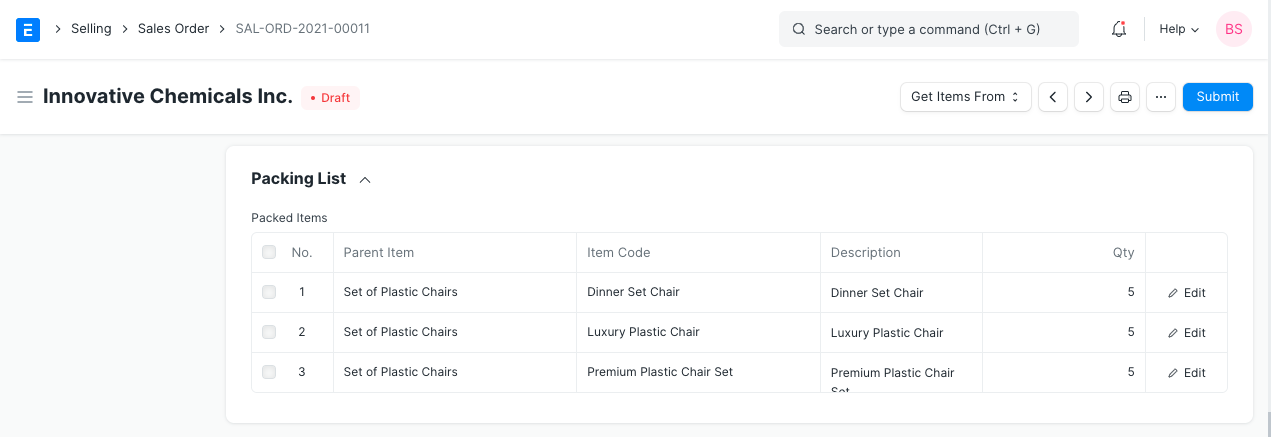**
### 3.4 Taxes and Charges
-To add taxes to your Quotation, you can select a [Sales Taxes and Charges Template](https://docs.erpnext.com/docs/v13/user/manual/en/selling/sales-taxes-and-charges-template) or add the taxes manually in the Sales Taxes and Charges table.
+To add taxes to your Sales Order, you can select a [Sales Taxes and Charges Template](https://docs.erpnext.com/docs/v13/user/manual/en/selling/sales-taxes-and-charges-template) or add the taxes manually in the Sales Taxes and Charges table.
The total taxes and charges will be displayed below the table. Clicking on Tax Breakup will show all the components and amounts.
-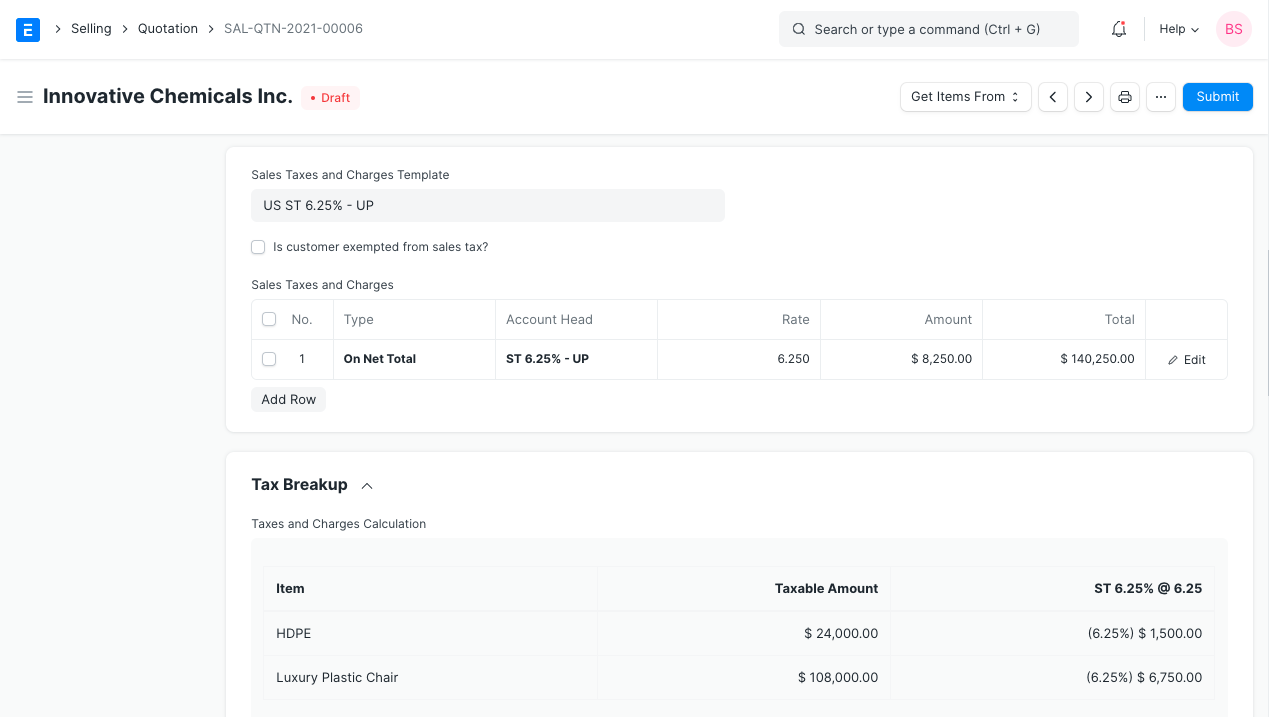
-
-To add taxes automatically via a Tax Category, visit [this page](https://docs.erpnext.com/docs/v13/user/manual/en/accounts/tax-category).
+**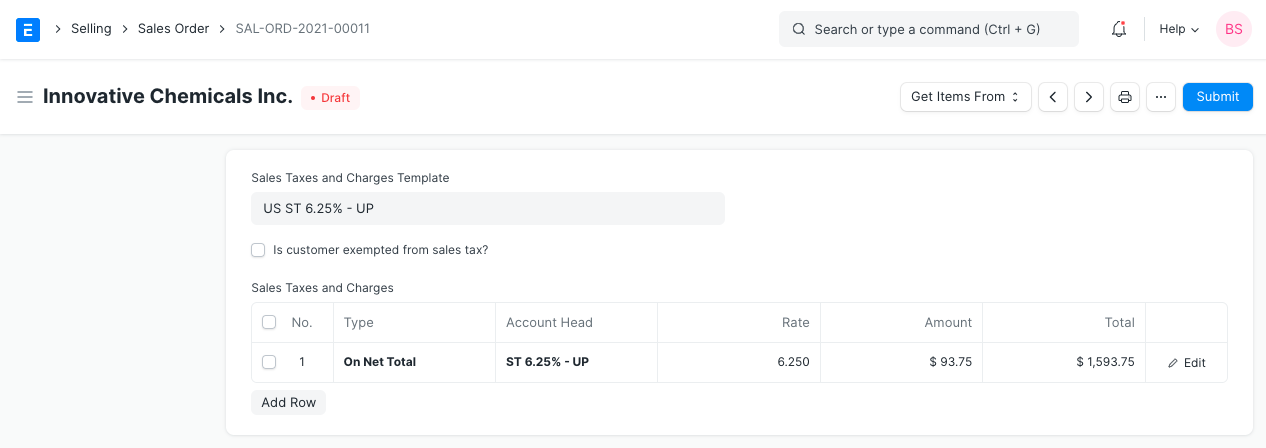**
#### Shipping Rule
A Shipping Rule helps set the cost of shipping an Item. The cost will usually increase with the distance of shipping. To know more, visit the [Shipping Rule](https://docs.erpnext.com/docs/v13/user/manual/en/selling/shipping-rule) page.
+If a Tax Category is selected, the template and tax table will be automatically populated. To know more, visit [this page](https://docs.erpnext.com/docs/v13/user/manual/en/accounts/tax-category).
+
### 3.5 Additional Discount
-Other than offering discount per item, you can add a discount to the whole quotation in this section. This discount could be based on the Grand Total i.e., post tax/charges or Net total i.e., pre tax/charges. The additional discount can be applied as a percentage or an amount.
+Other than offering discount per item, you can add a discount to the whole sales order in this section. This discount could be based on the Grand Total i.e., post tax/charges or Net total i.e., pre tax/charges. The additional discount can be applied as a percentage or an amount.
Read [Applying Discount](https://docs.erpnext.com/docs/v13/user/manual/en/selling/articles/applying-discount) for more details.
### 3.6 Payment Terms
Sometimes payment is not done all at once. Depending on the agreement, half of the payment may be made before shipment and the other half after receiving the goods/services. You can add a Payment Terms template or add the terms manually in this section.
-
-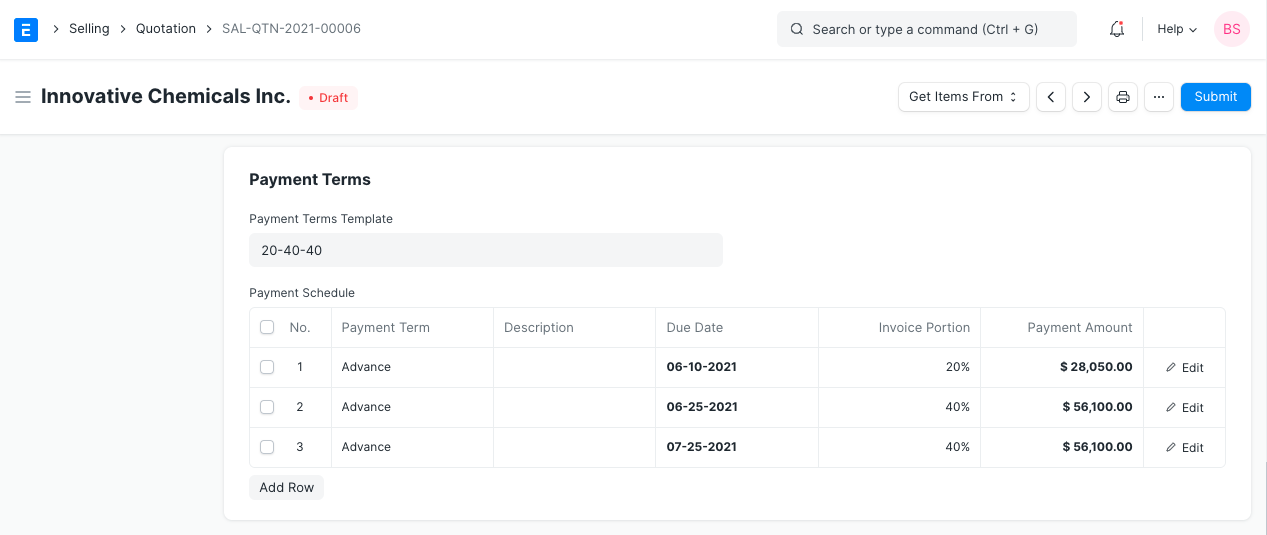
Read [Payment Terms](https://docs.erpnext.com/docs/v13/user/manual/en/accounts/payment-terms) to know more.
@@ -130,18 +120,71 @@
1. **Campaign:** A Sales campaign can be associated with the quotation. A set of quotations can be part of a sales campaign.
2. **Source:** A Lead Source type can be linked if quoting to a lead, whether from a campaign, from a supplier, an exhibition etc,. Select Existing Customer if quoting to a customer.
-3. **Supplier Quotation:** A Supplier Quotation can be linked for comparing with your current quotation to a buyer. You can get an idea of profit/loss by comparing the two.
+3. **Inter Company Order Reference**: If two of your companies are part of the same organization or have a parent-child relationship, you can link a Purchase Order to this Sales Order. Know more about inter-company invoicing [here](https://docs.erpnext.com/docs/v13/user/manual/en/accounts/inter-company-invoices).
+4. **Project**: If your Sales Order is part of a project, you can link it here and the Project progress will be updated.
-### 3.10 Submitting the Quotation
+### 3.10 Billing and Delivery Status
-Quotation is a “Submittable” transaction. When you click on Save, a draft is saved, on submitting, it is submitted permanently. Since you send this Quotation to your Customer or Lead, you must freeze it so that changes are not made after you send the Quotation.
+1. **Status**: The status of the Sales Order whether a Draft, On Hold, To Deliver and Bill, To Bill, To Deliver, Completed, Cancelled, or Closed.
+2. **Amount Billed and Delivered percent**: The percentage of amount billed and the items delivered from the Sales Order.
-On submitting, you can create a Sales Order or a Subscription from the Quotation using the Create button. In the Dashboard present on the top, you can go to the Sales Order linked with this Quotation. In case it didn't work out, you can set the Quotation as lost by clicking on the 'Set as Lost button'.
+### 3.11 Commission
-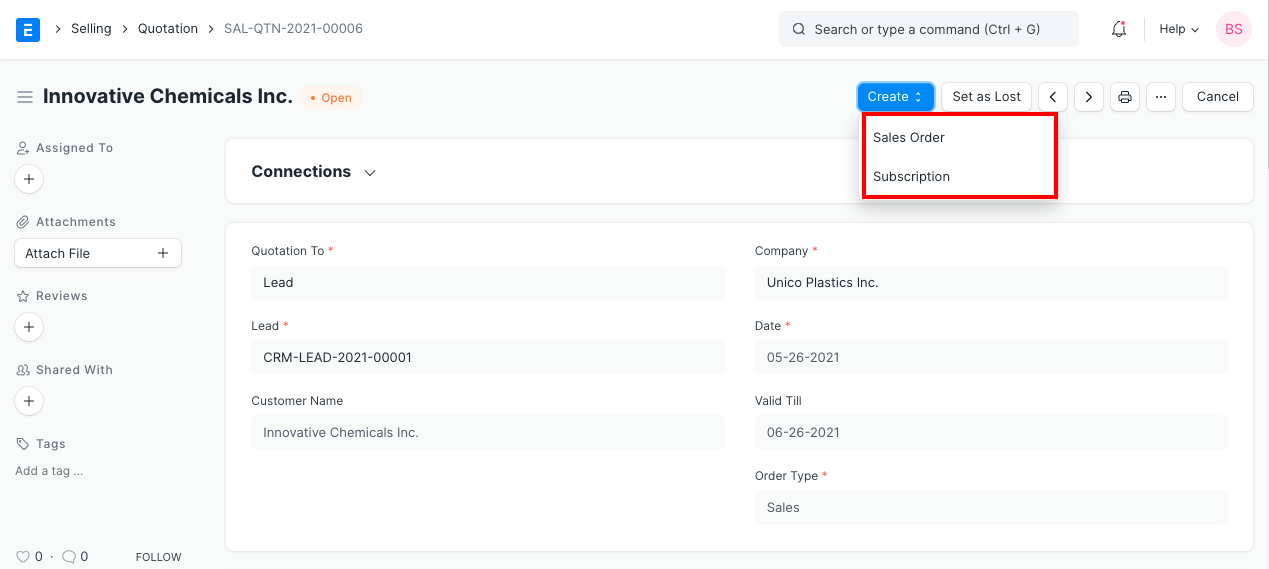
+If the sale took place via one of your Sales Partners, you can add their commission details here. Enter the commission rate and the commission amount will be displayed below.
+
+### 3.12 Sales Team
+
+**Sales Persons:** ERPNext allows you to add multiple Sales Persons who may have worked on this deal. You can change the contribution percentage of the Sales Persons and track how much incentives they earned on this deal.
+
+**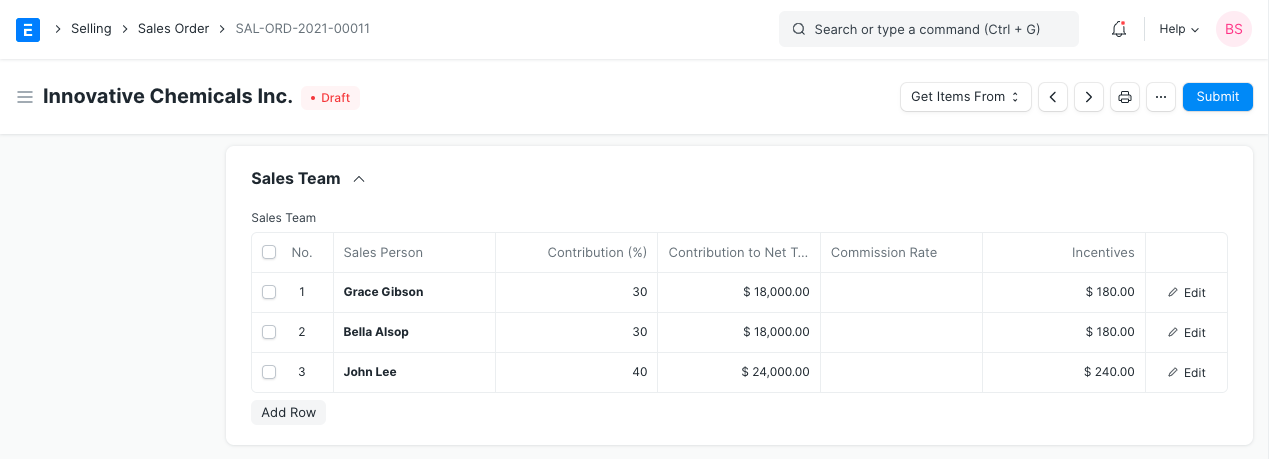**
+
+### 3.13 Auto Repeat Section
+
+Auto repeating Sales Orders is like a subscription. Set a start and end date for the auto-repeat. Select the Auto Repeat created. To know more about auto repeat [click here](https://docs.erpnext.com/docs/v13/user/manual/en/automation/auto-repeat).
+
+### 3.14 After Submitting
+
+Sales Order is a “Submittable” transaction. You will be able to execute further steps (like making a Delivery Note) only after “Submitting” a Sales Order.
+
+Once you “Submit” your Sales Order, you can trigger actions from the Sales Order:
+
+1. You can Add, Update, Delete items in the Sales Order by clicking on the **Update Items** button. However you cannot delete items which has already been delivered or has work order assigned to it.
+2. Status: Once submitted, you can hold a Sales Order or Close it.
+3. Create: From a submitted Sales Order, you can create the following:
+4. Delivery Note - To make a shipment entry. You can also make Delivery Note for selected items based on the delivery date.
+5. Work Order - To start a Work Order with the raw materials.
+6. Sales Invoice - To bill the Order.
+7. Material Request - To request re-stocking materials if out of stock.
+8. Request for Raw Materials - To request raw materials required for manufacturing.
+9. Project - To create a project based on the Sales Order.
+10. Subscription - To auto repeat the Sales Order, i.e., make it a subscription.
+11. Payment Request - To make a Payment Request.
+12. Payment - To record payment against the Sales Order.
+
+These actions can also be seen at the top of the Dashboard. You can also make an accounting Journal Entry based on the Sales Order from the dashboard.
+
+**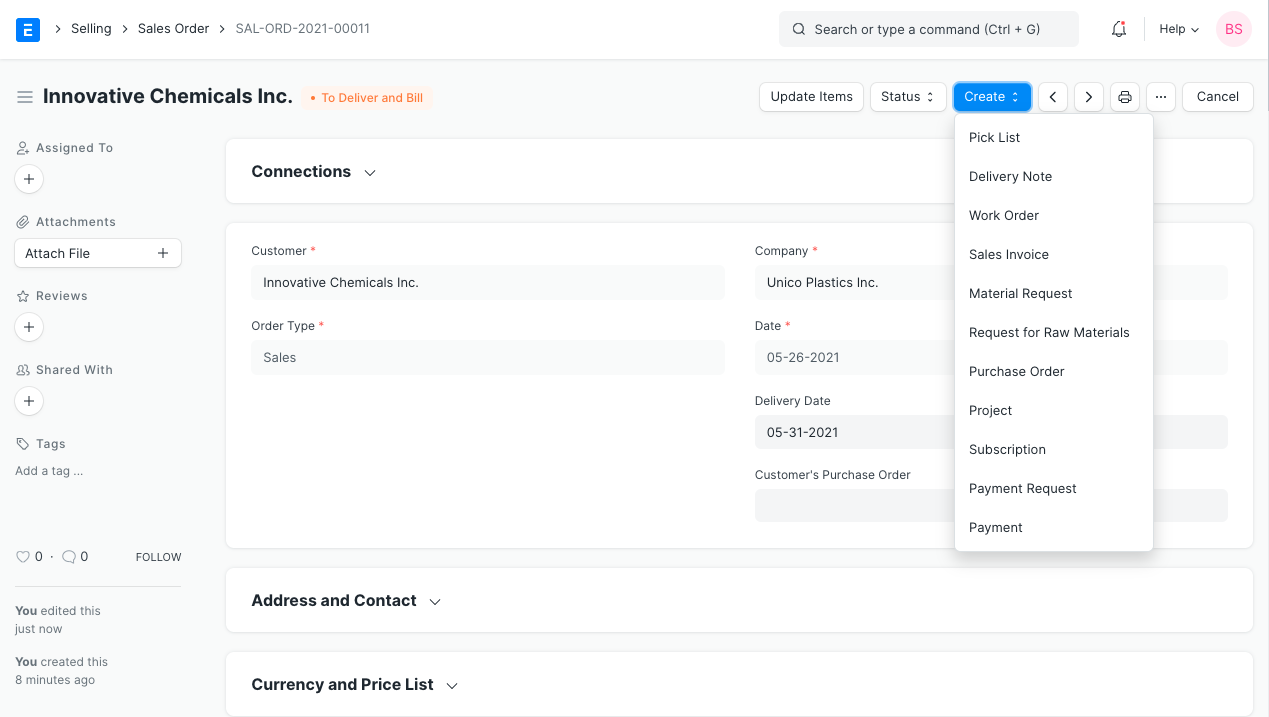**
+
+### 3.15 Sales Order with Order type 'Maintenance'
+
+When the 'Order Type' of the Sales Order is 'Maintenance' follow these steps:
+
+1. Enter Currency, Price list, and Item details.
+2. Mention taxes and other information.
+3. Save and Submit the form.
+4. Once the form is submitted, the Create button will provide these choices specific to the maintenance Order Type.
+5. i) Maintenance Visit ii) Maintenance Schedule.
+6. **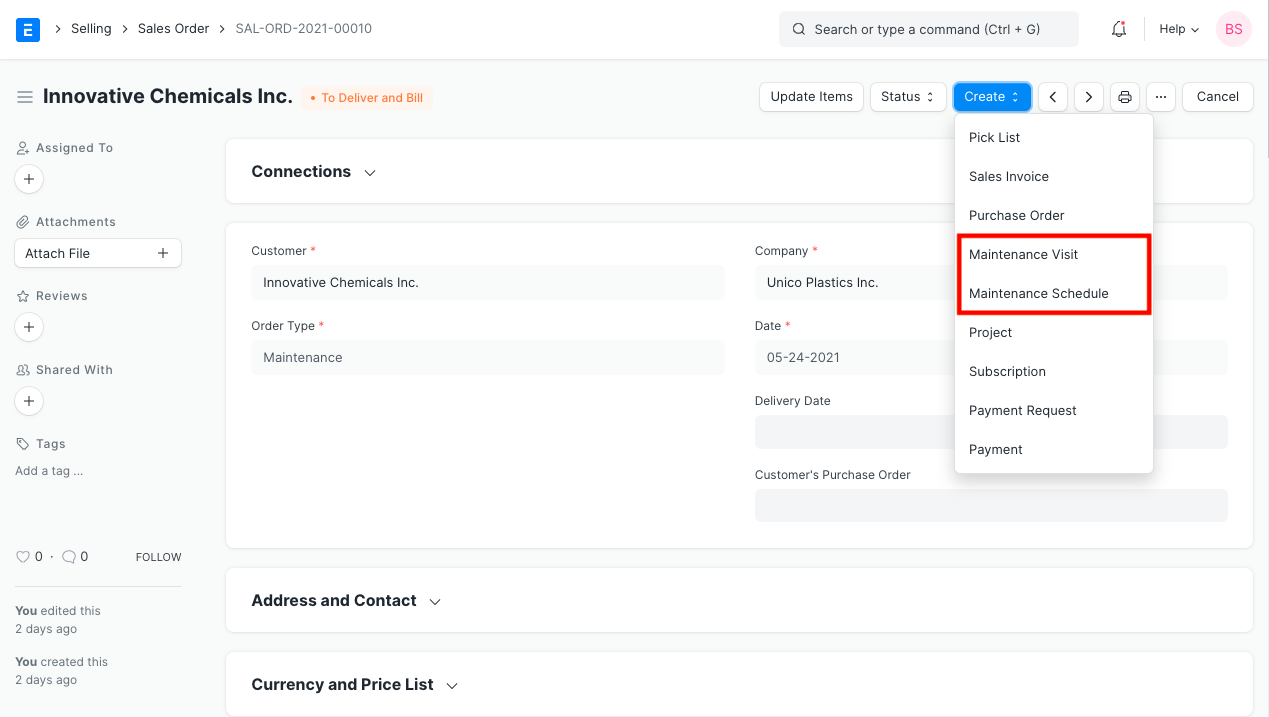**
+
+> **Note 1:** By clicking on the Action button and selecting 'Maintenance Visit' you can directly fill the visit form. The Sales Order details will be fetched directly.
+
+> **Note 2:** By clicking on the Action button and selecting 'Maintenance Schedule' you can fill the schedule details. The Sales Order details will be fetched directly.
+
+> **Note 3:** By clicking on the Invoice button you can make an Invoice for your services. The sales orders details will be fetched directly.
### 4\. Related Topics
-1. [Applying Discount](https://docs.erpnext.com/docs/v13/user/manual/en/selling/articles/applying-discount)
-
-1.
+1. [Quotation](https://docs.erpnext.com/docs/v13/user/manual/en/selling/quotation)
+2. [Close Sales Order](https://docs.erpnext.com/docs/v13/user/manual/en/selling/articles/close-sales-order)
+3. [Amending Sales Order After Submit](https://docs.erpnext.com/docs/v13/user/manual/en/selling/articles/amending-sales-order-after-submit)
+4. [Pick List](https://docs.erpnext.com/docs/v13/user/manual/en/stock/pick-list#21-create-pick-list-from-sales-order)