Revision: cd468ef755
Edited Stock Entry
@@ -8,8 +8,8 @@
> Home > Stock > Items and Pricing > Item
-1\. Prerequisites [](https://docs.erpnext.com/docs/v13/user/manual/en/stock/item#1-prerequisites)
---------------------------------------------------------------------------------------------------
+1\. Prerequisites
+-----------------
Before creating and using an Item, it is advised that you create the following first:
@@ -17,23 +17,23 @@
2. [Warehouse](https://docs.erpnext.com/docs/v13/user/manual/en/stock/warehouse)
3. A Unit of Measure if required
-2\. How to create an Item [](https://docs.erpnext.com/docs/v13/user/manual/en/stock/item#2-how-to-create-an-item)
-------------------------------------------------------------------------------------------------------------------
+2\. How to create an Item
+-------------------------
1. Go to the Item list, click on new.
2. Enter an Item Code, the name will be auto-filled the same as Item Code on clicking inside the Item Name field.
3. Select an Item Group.
4. Enter the opening stock units and standard selling rate.
-5. Save. 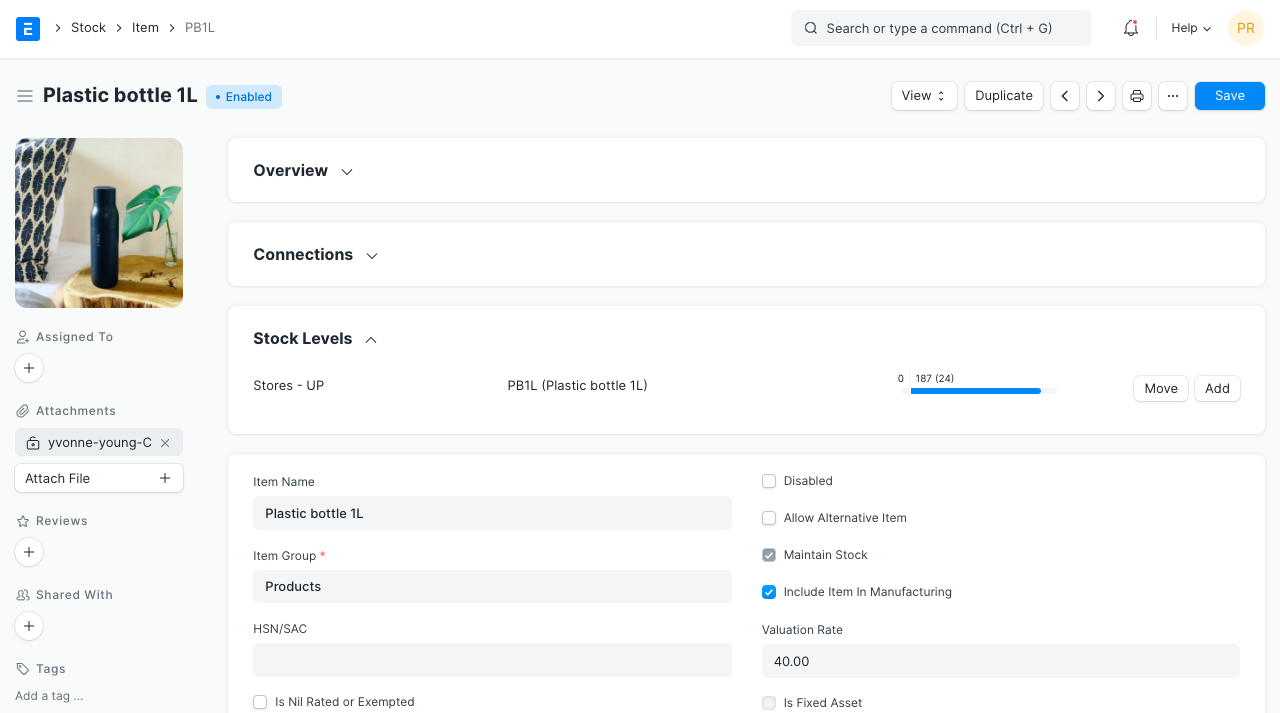
-
-### 2.1 Item Properties [](https://docs.erpnext.com/docs/v13/user/manual/en/stock/item#21-item-properties)
+5. Save. 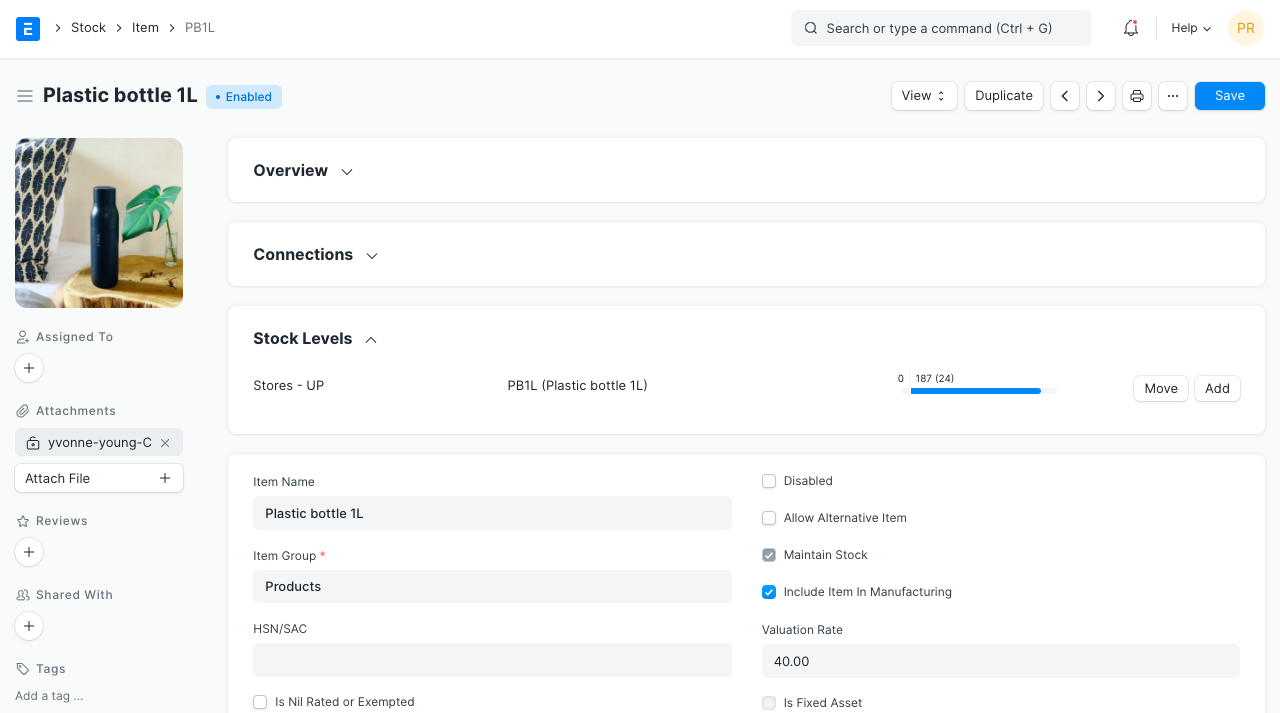
+
+### 2.1 Item Properties
1. **Item Name:** Item name is the actual name of your product or service.
2. **Item Code:** Item Code is a short-form to denote your Item. If you have very few Items, it is advisable to keep the Item Name and the Item Code same. This helps new users to recognize and update Item details in all transactions. In case you have a lot of Items with long names and the list runs in hundreds, it is advisable to code. To understand naming Item codes see [Item Codification](https://docs.erpnext.com/docs/v13/user/manual/en/stock/articles/item-codification). You can also generate Item Code based on a [Naming Series](https://docs.erpnext.com/docs/v13/user/manual/en/setting-up/settings/naming-series) by enabling this feature in [Stock Settings](https://docs.erpnext.com/docs/v13/user/manual/en/stock/stock-settings#1-item-naming-by).
3. **Item Group:** Item Group is used to categorize an Item under various criteria like products, raw materials, services, sub-assemblies, consumables or all Item groups. Create your default Item Group list under Setup > Item Group and pre-select the option while filling your New Item details under [Item Group](https://docs.erpnext.com/docs/v13/user/manual/en/stock/item-group). Item groups can be sub-assemblies, raw materials, etc, or based on your business use case.
4. **Default Unit of Measure:** This is the default measuring unit that you will use for your product. It could be Nos, Kgs, Meters, etc. You can store all the UOMs that your product will require under Set Up> Master Data > UOM. These can be preselected while filling New Item by using % sign to get a pop up of the UOM list. Visit the [UoM](https://docs.erpnext.com/docs/v13/user/manual/en/stock/uom) page for more details
-### 2.2 Options when creating an item [](https://docs.erpnext.com/docs/v13/user/manual/en/stock/item#22-options-when-creating-an-item)
+### 2.2 Options when creating an item
1. **Disabled**: If you disable an Item, it cannot be selected in any transaction.
2. **Allow Alternative Item**: Sometimes when manufacturing a finished good, specific material may not be available. If you tick this, you can create and select an alternative item from the Item Alternative list. To know more, visit the [Item Alternative](https://docs.erpnext.com/docs/v13/user/manual/en/manufacturing/item-alternative) page.
@@ -52,22 +52,22 @@
2. **Is nil rated or exempted**: For an Item that is under GST, but no tax is applied to it. Eg: Cereals.
3. **Is Non GST**: For an item that is not covered under GST. Eg: petrol.
-3\. Features [](https://docs.erpnext.com/docs/v13/user/manual/en/stock/item#3-features)
-----------------------------------------------------------------------------------------
-
-### 3.1 Brand and Description [](https://docs.erpnext.com/docs/v13/user/manual/en/stock/item#31-brand-and-description)
+3\. Features
+------------
+
+### 3.1 Brand and Description
1. **Brand**: If you have more than one brand save them under Selling > Brand and pre-select them while filling a New Item.
-2. **Description**: Description of the item. The text from the Item Code will be fetched by default. 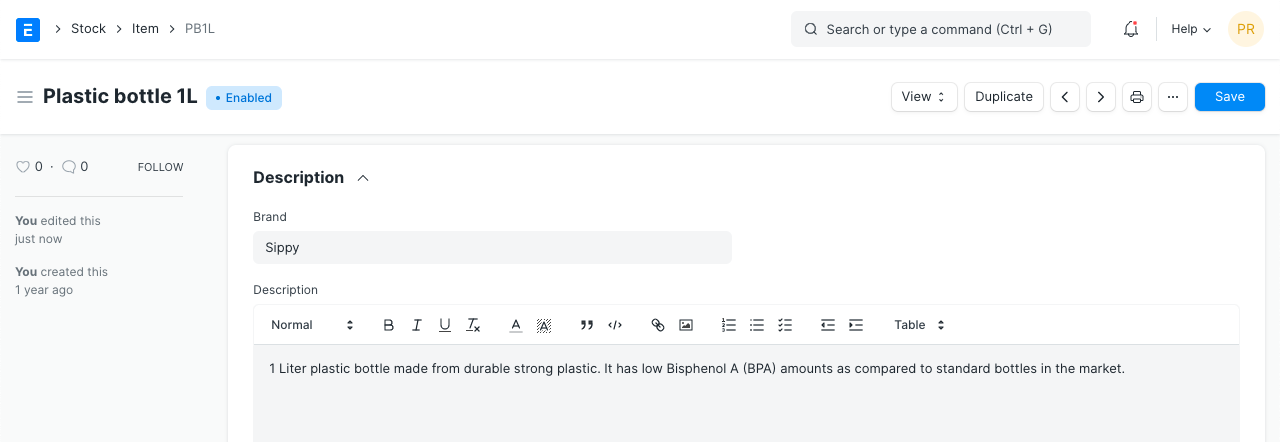
-
-### 3.2 Barcodes [](https://docs.erpnext.com/docs/v13/user/manual/en/stock/item#32-barcodes)
+2. **Description**: Description of the item. The text from the Item Code will be fetched by default. 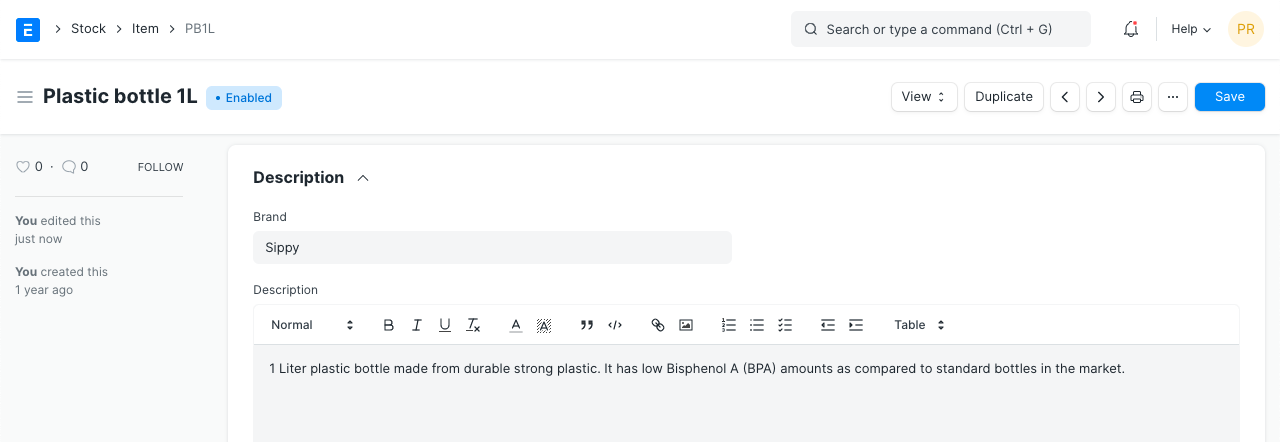
+
+### 3.2 Barcodes
Barcodes can be recorded in Items to quickly scan and add them in transactions. In the Barcodes table you can add an Item's [barcode for scanning](https://docs.erpnext.com/docs/v13/user/manual/en/stock/articles/track-items-using-barcode). There are two types of barcodes in ERPNext:
1. **EAN**: The European Article Number is a 13 digit number. EAN is used internationally and recognized by more POS systems.
2. **UPC**: The Universal Product Code is a 12 digit number. UPC is generally used only in USA and Canada.
-### 3.3 Inventory [](https://docs.erpnext.com/docs/v13/user/manual/en/stock/item#33-inventory)
+### 3.3 Inventory
1. **Shelf Life In Days**: This is for a product [Batch](https://docs.erpnext.com/docs/v13/user/manual/en/stock/batch). The number of days after which product batch will be unusable. For example, medicines.
2. **End of Life**: For a single item/product, the date after which it'll be completely unusable. That is, the item will be unusable in transactions and manufacturing. For example, you're using plastic crystals for manufacturing Items for the next 5 years after which you want to use plastic beads.
@@ -79,7 +79,7 @@
8. **Default Material Request Type**: When you create a new Material Request for this item, the field set here will be selected by default in the new Material Request. This is also known as an 'indent'.
9. **Valuation Method**: Select the Valuation Method whether FIFO or Moving Average. Read [Item Valuation methods](https://docs.erpnext.com/docs/v13/user/manual/en/stock/articles/calculation-of-valuation-rate-in-fifo-and-moving-average) to know more.
-### 3.4 Automatic Reordering [](https://docs.erpnext.com/docs/v13/user/manual/en/stock/item#34-automatic-reordering)
+### 3.4 Automatic Reordering
When the stock of an item dips under a certain quantity, you can set an automatic reorder under 'Auto Reorder' section. This should be enabled in [Stock Settings](https://docs.erpnext.com/docs/v13/user/manual/en/stock/stock-settings#9-automatic-material-request). This will raise a [Material Request](https://docs.erpnext.com/docs/v13/user/manual/en/stock/material-request) for the Item. The user with roles Purchase Manager and Stock Manager will be **notified** when the Material Request is created.
@@ -93,11 +93,11 @@
> **Note**: The Material Request is created at 12 midnight depending on the set reorder level.
-### 3.5 Multiple Units of Measure [](https://docs.erpnext.com/docs/v13/user/manual/en/stock/item#35-multiple-units-of-measure)
+### 3.5 Multiple Units of Measure
You can add alternate UoMs for an Item. If the default UoM in which you sell is numbers (NoS) but you receive it in Kilos, you can set an additional UoM with an appropriate conversion factor. For example, 500 Nos of screws = 1 Kilogram, so select Kilogram/Litre as UOM and set the conversion factor as 500. To know more about selling in different UoM, visit [this page](https://docs.erpnext.com/docs/v13/user/manual/en/selling/articles/Selling-in-different-UOM).
-### 3.6 Serial Numbers [](https://docs.erpnext.com/docs/v13/user/manual/en/stock/item#36-serial-numbers)
+### 3.6 Serial Numbers
With Serial Numbers, you can track warranty and returns. In case any individual Item is recalled by the supplier the number system helps to track individual Item. The numbering system also manages expiry dates.
@@ -107,7 +107,7 @@
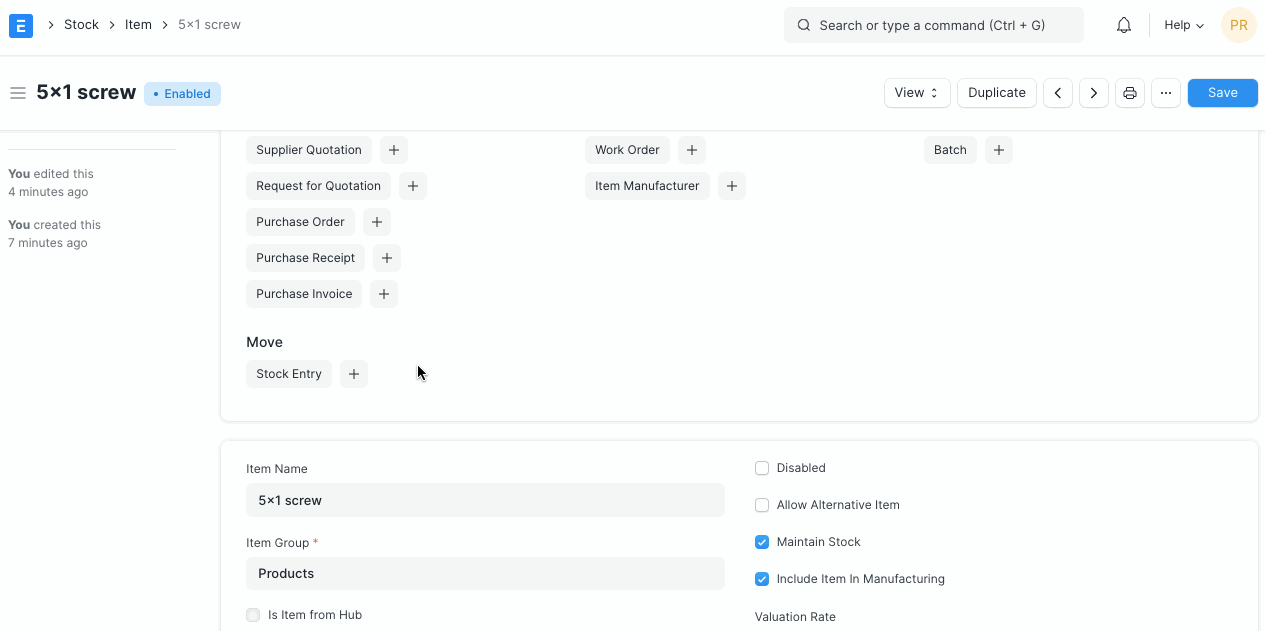
-### 3.7 Batches [](https://docs.erpnext.com/docs/v13/user/manual/en/stock/item#37-batches)
+### 3.7 Batches
A set of Items can be manufactured in batches. This is useful for moving the batch and associate an expiry date with a certain batch.
@@ -126,11 +126,11 @@
To know more, visit the [Stock Reconciliation](https://docs.erpnext.com/docs/v13/user/manual/en/stock/stock-reconciliation) page.
-### 3.8 Variants [](https://docs.erpnext.com/docs/v13/user/manual/en/stock/item#38-variants)
+### 3.8 Variants
An Item Variant is a different version of a Item. To learn more about managing variants see [Item Variants](https://docs.erpnext.com/docs/v13/user/manual/en/stock/item-variants).
-### 3.9 Item Defaults [](https://docs.erpnext.com/docs/v13/user/manual/en/stock/item#39-item-defaults)
+### 3.9 Item Defaults
In this section, you can define Company-wide transaction-related defaults for this Item.
@@ -144,7 +144,7 @@
> Tip: You can add more rows for multiple companies.
-### 3.10 Purchase, Replenishment Details [](https://docs.erpnext.com/docs/v13/user/manual/en/stock/item#310-purchase-replenishment-details)
+### 3.10 Purchase, Replenishment Details
1. **Default Purchase Unit of Measure**: The default UoM that will be used in Purchase transactions.
2. **Minimum Order Qty**: The minimum quantity required for purchase transactions like Purchase Orders. If set, the system will not let you proceed with the purchase transaction if the item quantity in the purchase transaction is lesser than the quantity set in this field.
@@ -156,20 +156,20 @@
8. **Lead time days:** Lead time days are the number of days between ordering the Item and it to reach the Warehouse.
9. 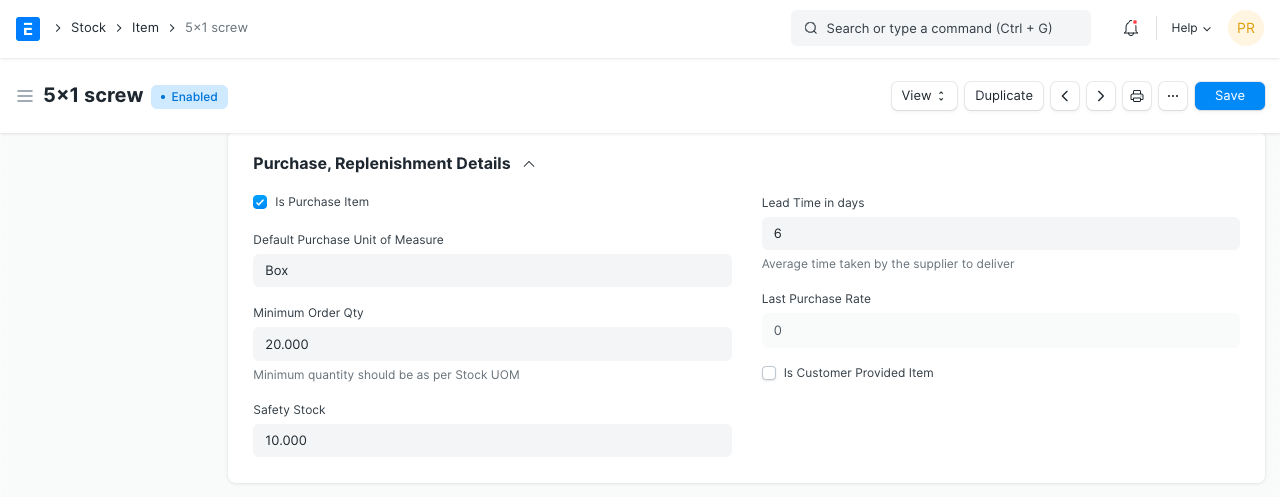
-### 3.11 Supplier Details [](https://docs.erpnext.com/docs/v13/user/manual/en/stock/item#311-supplier-details)
+### 3.11 Supplier Details
1. **Delivered by Supplier (Drop Ship)**: If the item is delivered directly by the supplier to the customer, tick this checkbox. Read more [here](https://docs.erpnext.com/docs/v13/user/manual/en/selling/articles/drop-shipping).
2. **Supplier Codes:** Track Item Code defined by the Suppliers for this Item. In the Purchase transactions, on selecting an Item, a Supplier Part No. will be fetched as well for the Supplier's reference. You can read more about it [here](https://docs.erpnext.com/docs/v13/user/manual/en/buying/articles/maintaining-suppliers-part-no-in-item).
3. 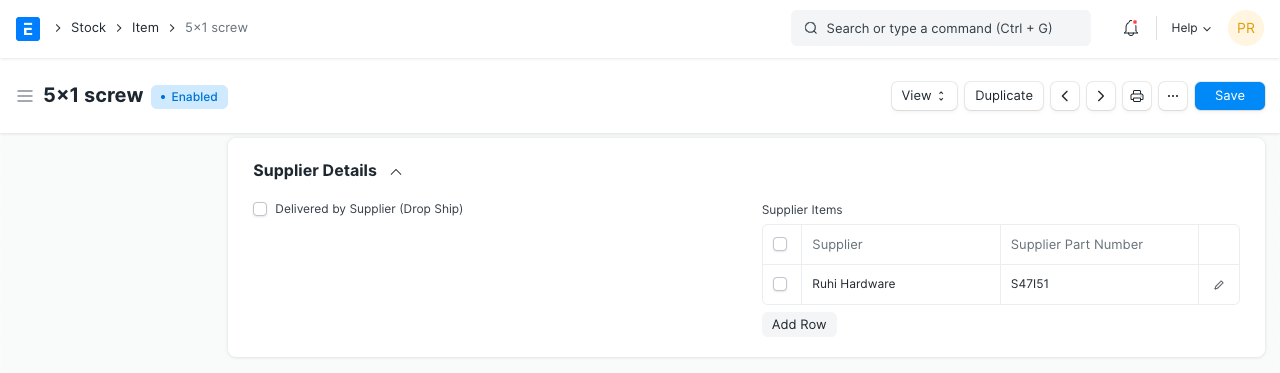
-### 3.12 Foreign Trade Details [](https://docs.erpnext.com/docs/v13/user/manual/en/stock/item#312-foreign-trade-details)
+### 3.12 Foreign Trade Details
If you're sourcing the item from another country, you can set the details here.
1. **Country of Origin**: The country from which you're sourcing the item.
2. **Customs Tariff Number**: You can create a customs tariff number with a description and use it for reference here to share with custom agencies. Later it can be used to add in Delivery Notes.
-### 3.13 Sales Details [](https://docs.erpnext.com/docs/v13/user/manual/en/stock/item#313-sales-details)
+### 3.13 Sales Details
1. **Grant Commission**: Grant a commission to [Sales Person](https://docs.erpnext.com/docs/v13/user/manual/en/CRM/sales-person) and [Sales Partner](https://docs.erpnext.com/docs/v13/user/manual/en/selling/sales-partner) when this item is sold. If disabled, the sales generated by this item will be ignored in the calculation of commission.
2. **Default Sales Unit of Measure**: The default UoM that'll be fetched for sales transactions.
@@ -177,7 +177,7 @@
4. **Is Sales Item**: If unticked, you won't be able to use this item in sales transactions.
5. 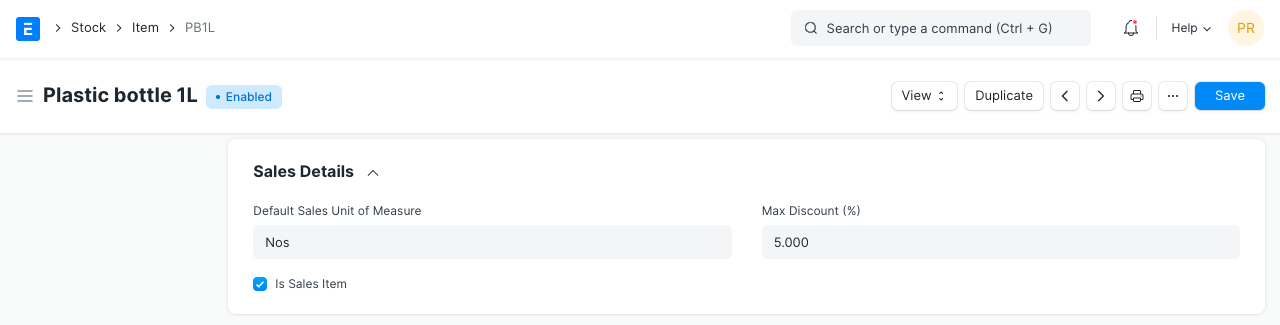
-### 3.14 Deferred Revenue and Deferred Expense [](https://docs.erpnext.com/docs/v13/user/manual/en/stock/item#314-deferred-revenue-and-deferred-expense)
+### 3.14 Deferred Revenue and Deferred Expense
You can enable deferred revenue or expense from the item. Once you tick the checkbox, you'll see options to set the Deferred Expense Account and the number of months through which the revenue/expense is deferred.
@@ -187,7 +187,7 @@
Check out the pages on [Deferred Revenue](https://docs.erpnext.com/docs/v13/user/manual/en/accounts/deferred-revenue) for more details.
-### 3.15 Customer Details [](https://docs.erpnext.com/docs/v13/user/manual/en/stock/item#315-customer-details)
+### 3.15 Customer Details
The Customer may identify an Item with a different Item Code. this is Similar to [Supplier Code](https://docs.erpnext.com/docs/v13/user/manual/en/stock/item#311-supplier-details).
@@ -195,7 +195,7 @@
2. **Customer Group**: This will be fetched based on the Customer you selected in the previous field.
3. **Ref Code:** A customer can identify this item with a different number. You can track Item Code assigned by the Customer for this Item. When you create a Sales Order, the Customer's Reference Code for this Item will be shown.
-### 3.16 Item Tax [](https://docs.erpnext.com/docs/v13/user/manual/en/stock/item#316-item-tax)
+### 3.16 Item Tax
These settings are required only if a particular Item has a different tax rate than the rate defined in the standard tax Account.
@@ -205,7 +205,7 @@
You can also set a [Tax Category](https://docs.erpnext.com/docs/v13/user/manual/en/accounts/tax-category) for this Item.
-### 3.17 Inspection Criteria [](https://docs.erpnext.com/docs/v13/user/manual/en/stock/item#317-inspection-criteria)
+### 3.17 Inspection Criteria
1. **Inspection Required before Purchase**: If an inspection is mandatory before the item is purchased, i.e., before you generate Purchase Receipt, tick this checkbox.
2. **Inspection Required before Delivery**: If an inspection is required at the time of delivery from your Supplier is mandatory for this Item, tick this checkbox. That is, before you generate a Delivery Note.
@@ -215,7 +215,7 @@
Read [Quality Inspection](https://docs.erpnext.com/docs/v13/user/manual/en/stock/quality-inspection) to know more.
-### 3.18 Manufacturing [](https://docs.erpnext.com/docs/v13/user/manual/en/stock/item#318-manufacturing)
+### 3.18 Manufacturing
1. **Default BOM**: The default [Bill of Materials](https://docs.erpnext.com/docs/v13/user/manual/en/manufacturing/bill-of-materials) used to manufacture this Item.
2. **Supply Raw Materials for Purchase**: If you're subcontracting to a vendor, you can choose to provide them with the raw materials to manufacture the item using the default BOM.
@@ -231,9 +231,7 @@
12. 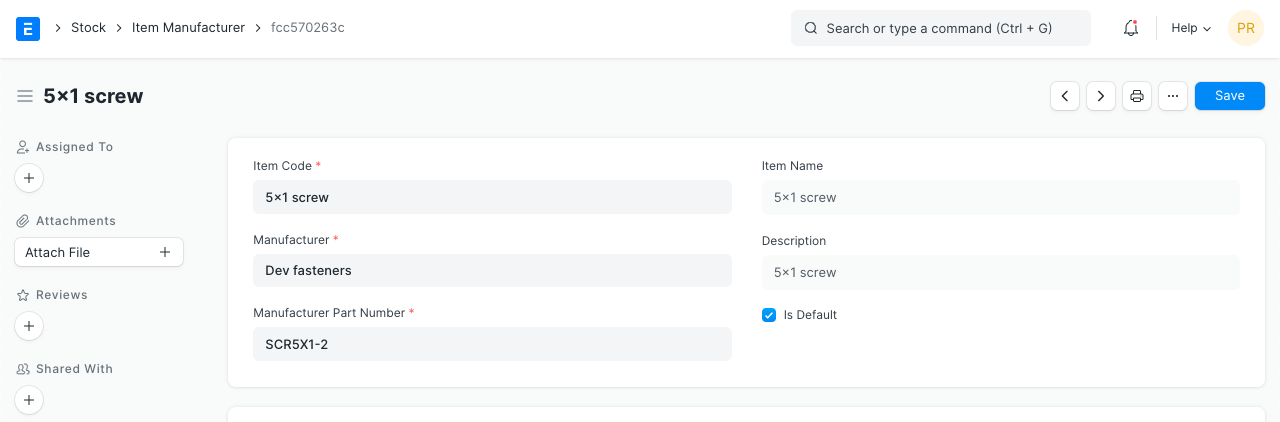
-
-
-### 3.19 Website [](https://docs.erpnext.com/docs/v13/user/manual/en/stock/item#319-website)
+### 3.19 Website
1. **Show in Website**: Choose if you want to show this Item on your website. Once you tick this, additional options will be visible to configure the item on your website. To view the item on the website click on the 'See on Website' link on the top left just above the item image. Visit the [Website module](https://docs.erpnext.com/docs/v13/user/manual/en/website) to know more.
2. 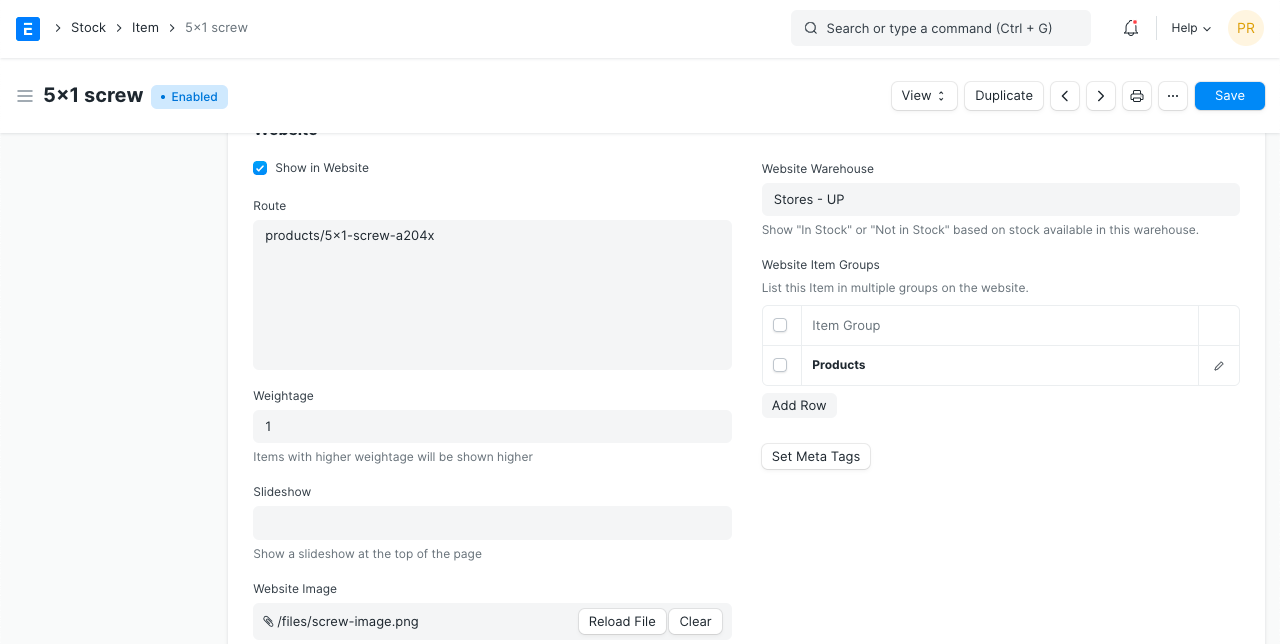
@@ -246,7 +244,7 @@
Visit [Manufacturing](https://docs.erpnext.com/docs/v13/user/manual/en/manufacturing) and [Website](https://docs.erpnext.com/docs/v13/user/manual/en/website) to understand these topics in detail.
-### 3.20 Website Specifications [](https://docs.erpnext.com/docs/v13/user/manual/en/stock/item#320-website-specifications)
+### 3.20 Website Specifications
This section is for configuring other details about the item.
@@ -255,7 +253,7 @@
3. **Website Description**: This will appear on the item page.
4. **Website Content**: (_Introduced in v12_) You can create additional styling, etc., use Bootstrap 4 markup to display on the item page.
-### 3.21 Hub Publishing Details [](https://docs.erpnext.com/docs/v13/user/manual/en/stock/item#321-hub-publishing-details)
+### 3.21 Hub Publishing Details
The hub is a free online marketplace where Suppliers and Customers can transact. If both parties are on ERPNext, the transactions happen seamlessly. You can visit the hub at: https://hubmarket.org.
@@ -263,21 +261,6 @@
2. **Hub Warehouse**: This is a separate Warehouse to maintain the stock for your hub transactions.
3. **Synced With Hub**: Sync item and other details with the hub when transactions take place.
-4\. Video [](https://docs.erpnext.com/docs/v13/user/manual/en/stock/item#4-video)
-----------------------------------------------------------------------------------
-
-<iframe class="ql-video" frameborder="0" allowfullscreen="true" src="https://www.youtube.com/embed/FcOsV-e8ymE?end=192" style="text-align: right;"></iframe>
-
-### 5\. Related Topics [](https://docs.erpnext.com/docs/v13/user/manual/en/stock/item#5-related-topics)
-
-1. [Item Price](https://docs.erpnext.com/docs/v13/user/manual/en/stock/item-price)
-2. [Item Codification](https://docs.erpnext.com/docs/v13/user/manual/en/stock/articles/item-codification)
-3. [Item Variants](https://docs.erpnext.com/docs/v13/user/manual/en/stock/item-variants)
-4. [Item Group](https://docs.erpnext.com/docs/v13/user/manual/en/stock/item-group)
-5. [Item Attribute](https://docs.erpnext.com/docs/v13/user/manual/en/stock/item-attribute)
-6. [Item Valuation FIFO And Moving Average](https://docs.erpnext.com/docs/v13/user/manual/en/stock/articles/calculation-of-valuation-rate-in-fifo-and-moving-average)
-7. [Maintain Stock Field Frozen In Item Master](https://docs.erpnext.com/docs/v13/user/manual/en/stock/articles/maintain-stock-field-frozen-in-item-master)
-8. [Track Items Using Barcode](https://docs.erpnext.com/docs/v13/user/manual/en/stock/articles/track-items-using-barcode)
-9. [Serial Number](https://docs.erpnext.com/docs/v13/user/manual/en/stock/serial-no)
+---