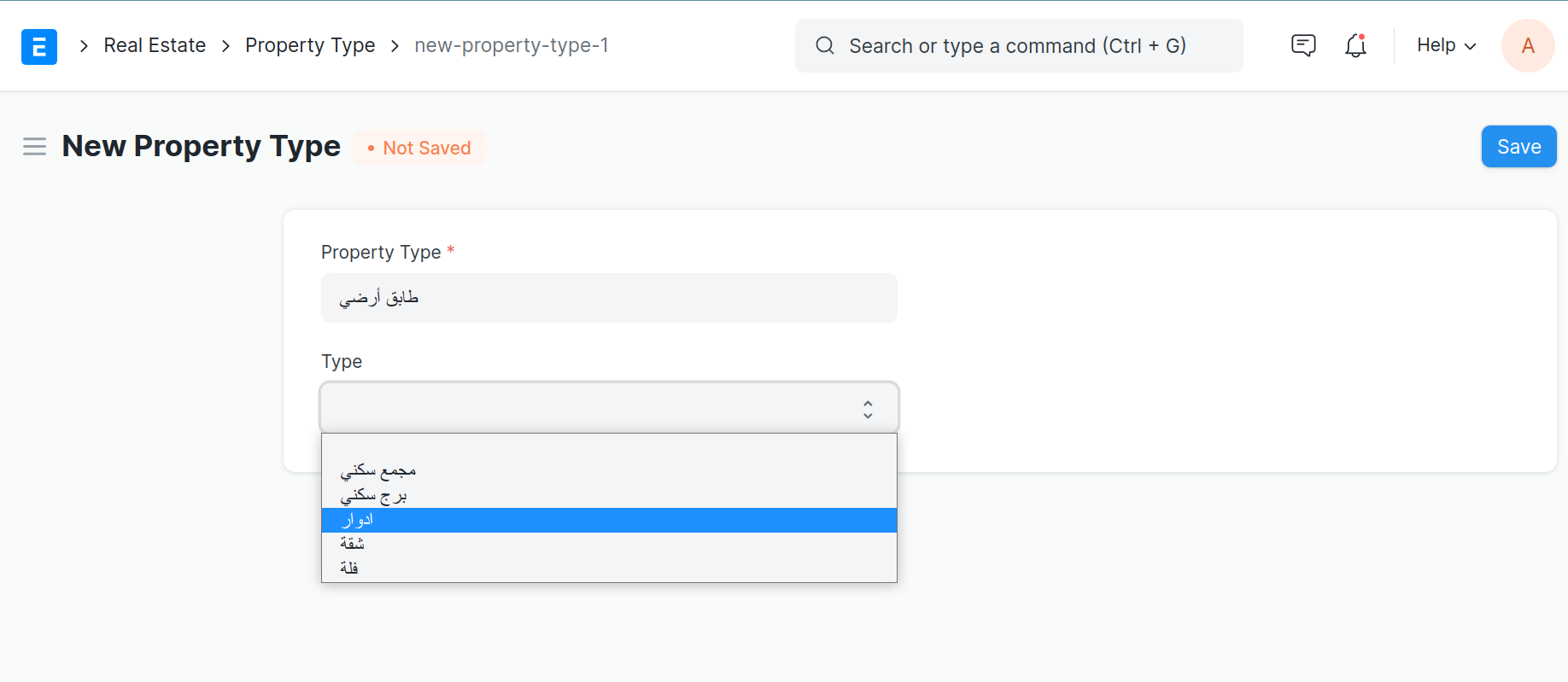Revision: 51d160306a
Edited Property Type
@@ -1,66 +1,19 @@
-Property
---------
+**You can classify your** **Property** **into different types**, e.g., **apartment** or **tower**.
-**Real estate is a specialized property owned by the institution**
+You can also create a property Type where only the name will be different, for example 'home '. The Type will be apartment but the name will be different.
-Property is a tree-structures, which means you can create parent Property and sub-property as show below
+
To access the Property , go to:
-> Home > Real Estate > Property management > Property
+> Home > Real Estate > Property management > Property Type
-1\. Prerequisites
------------------
+1\. How to create a Property Type
+---------------------------------
-Before you create Property, it is advisable that you create the following first:
+1. Go to the Property Type list, click on New.
+2. Enter Property Type Name .
+3. Select Type.
+4. Save.
-1. [Project](!--page route--)
-2. [Company](!--page route--)
-3. [Property Type](!--page route--)
-
-2\. How to create a Property
-----------------------------
-
-1. Go to the Property list, click on New.
-2. Enter Property Code and Property Name .
-3. Select Company name.
-4. Status: The default status of a Project is going to be '**Available**' which can later be changed to ‘Booked’, 'initial Contract', 'Final Contract', 'Delivery Note'.
-5. Property Type: You can classify your **Property** into different types, e.g., **apartment** or **tower**.
-6. Select Project name.
-7. Select Cost Center.
-8. Save.
-9. 
-
-2.1 Additional Options while creating a Property
-------------------------------------------------
-
-1. Is Group: This box can be checked to indicate that a Property is a parent Property, and can be further divided into multiple sub-Property.
-2. Property Owner: Select who is property owner is it **Company** or **Supplier** or **Shareholder**.
-3. Property Owner **Company**: if you select Property Owner as Company will be added by default as current company.
-4. Property Status: You can select the Property Status **Completed** of Under Construction.
-5. Parent Property: The name of the main building from which this property is located
-6. Temporary Booked: This box can be checked to indicate that a **Temporary Booked**
-
-3\. Features
-------------
-
-3.1 Property Details
---------------------
-
-Add the relevant details of the property which includes Address and image.
-
-1. **Architectural Attach**: Architectural drawing of the property of the type of file or image.
-2. Address: Every property has an address.
-3. Price Per Cube Meter: The price per cubic meter of the property.
-4. Amount Paid: The amount paid for the value of the property.
-5. Remaining Amount.
-6. Apartment Side: property direction.
-7. Service Area: Real estate service facilities.
-8. Apartment Boundaries: The boundaries of the property in all directions
-
-3.2 Apartment Border
---------------------
-
-You can also add the **Property** **directions** adding the (**North** - **South** - **East** - **West** ).
-
-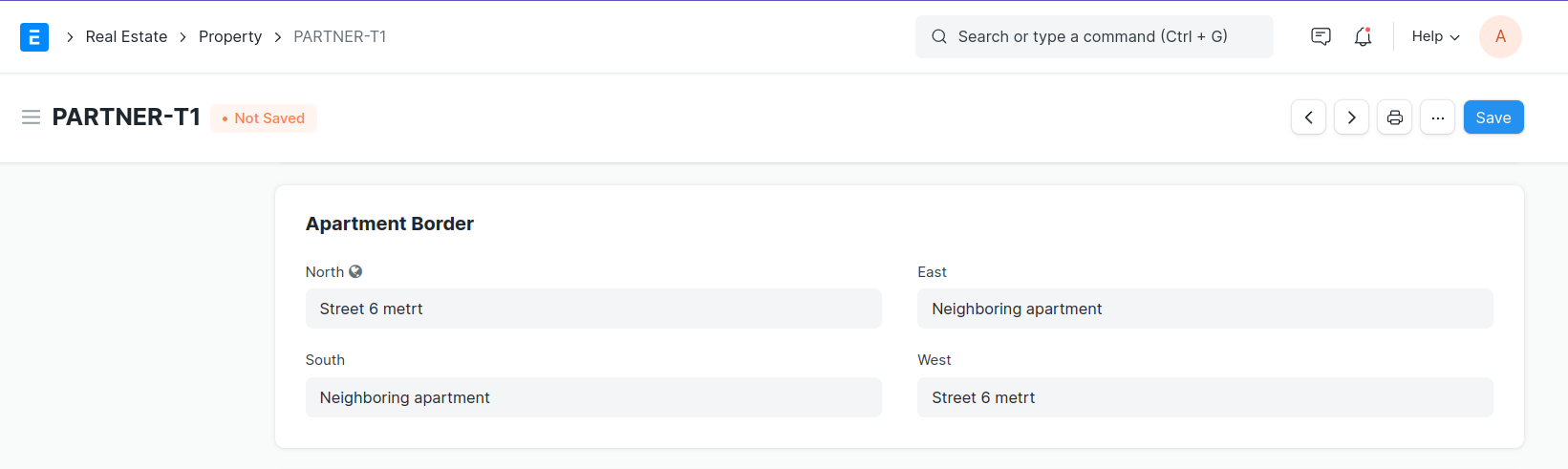
+